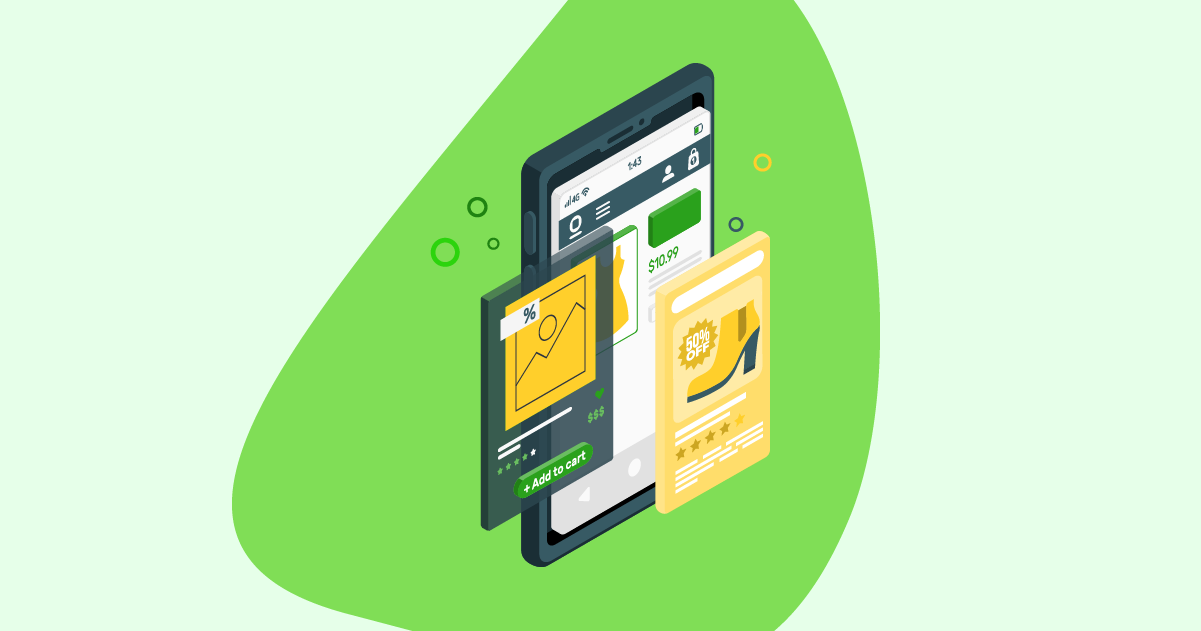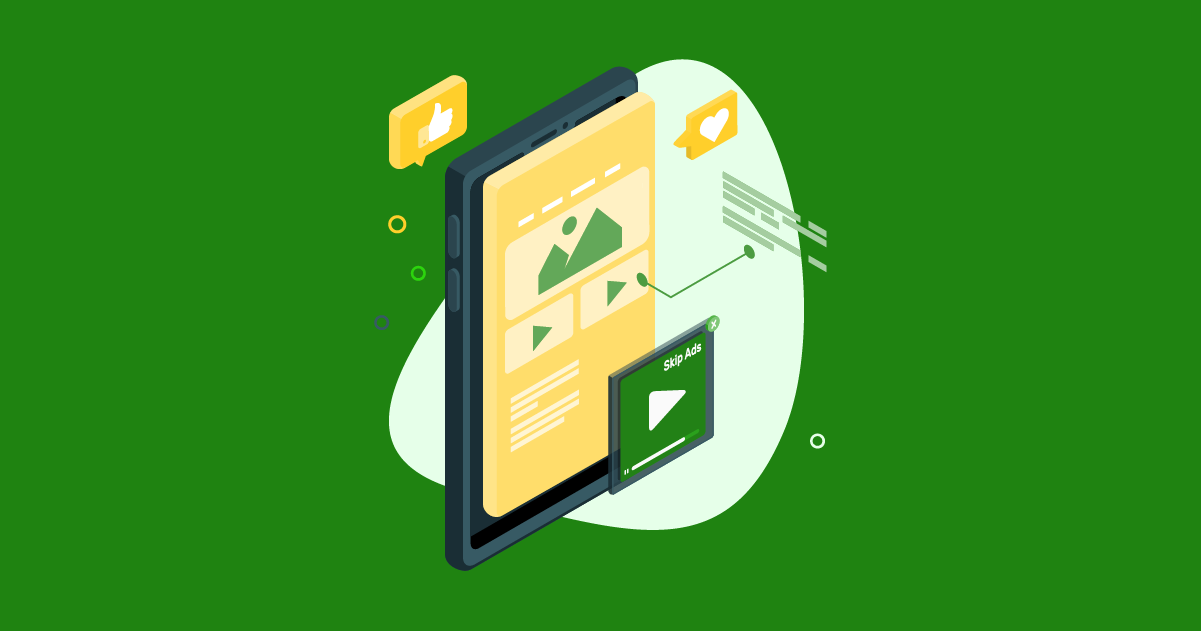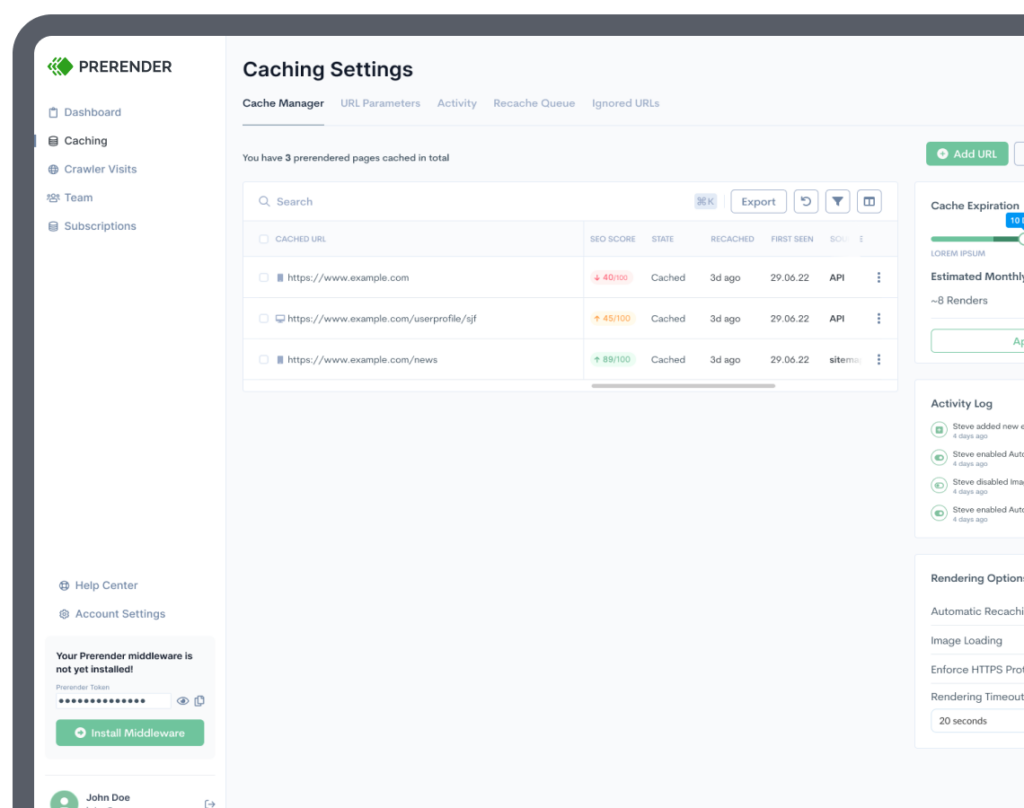A page on your website that has no way to lead to other pages is like a staircase that goes nowhere or a fake door that opens up to a wall.
Content takes a lot of time to make and even more time to start generating traffic and ROI. There’s nothing more wasteful or frustrating than a page on your website that’s just sitting there, useless, with no way for users to go to other places on your website and move forward down the funnel.
A few orphan pages on their own are usually not a big deal. As they start to accumulate over time due to lack of oversight or routine website audits, they can needlessly use up any budget you have for crawling and leave your confused, frustrated users scratching their heads.
In this guide, we’ll break down what orphan pages are and why they harm your website’s SEO, offer different ways to find them, and give you valuable tips for how you can avoid them in the first place.
What are Orphan Pages Anyway?
An orphan page is a page on your website that has no links on it – neither internal nor external – and therefore can’t be accessed by users or search engine crawlers. They sit there, orphaned, effectively useless, and taking up space on your sitemap and your domain, unable to be accessed by either web crawlers or users.
They aren’t accessible from anywhere within the website and can only be found by putting the URL directly in the address bar.
Orphan pages are distinguished from dead pages, that can be navigated from within your website but don’t link anywhere else – forcing the user to either hit the back button or leave the website.
Orphan pages can pop up on your website for a variety of reasons, including:
- Internal links are changed during a CMS or domain migration
- Category pages are removed without redirecting the internal links
- Landing pages or seasonal pages that were used for a specific promotion were never switched off or taken down
- Incorrectly-used CMS
- Page variations used during A/B testing are taken down after whoever executed the campaign leaves the company
Do Orphan Pages Affect SEO?
Orphan pages affect your ability to rank on the SERPs because search engine crawlers are unable to find them unless they’re listed on your XML sitemap – meaning that they can’t get organic traffic.
Having too many orphan pages can also make you risk getting penalized. Google’s algorithm may suspect you of deliberately hiding your pages from your users, which is a black hat SEO tactic.
They also create a poor user experience when users come across your orphan page and are unable to find what they’re looking for. That causes them to bounce off the page, which affects your user metrics.
Ultimately, orphan pages are a wasted opportunity for traffic, because users won’t be able to find the page through search.
How to Find Orphan Pages with a Site Audit
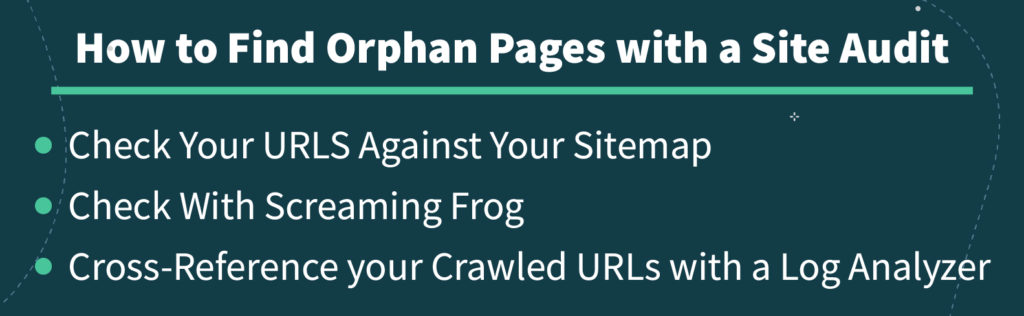
Too many orphan pages can be troublesome at best and headache-inducing at worst.
Fortunately, there are several ways you can find them and prune them before they start bringing down your traffic and SERP rankings.
Check Your URLs Against Your Sitemap
Your XML sitemap contains the URL location of all the pages, videos, and files that are your website, and the hierarchical relationship between them. Your orphaned pages may not have any links pointing into or out of them, but if your XML sitemap is anywhere, it’s probably there.
You can access your sitemap by typing /sitemap.xml at the end of your domain, e.g. www.example.com/sitemap.xml.
Zazzle media makes a useful orphaned pages template with a sitemap URL extractor. Navigate to the “Sitemap Extractor” tab and put your sitemap’s URL under “Sitemap Location.”
Check With Screaming Frog
Compiling a more detailed list of your orphaned URLs will probably involve the use of a web crawling tool like Screaming Frog.
Before you start this step, you’ll first have to connect Google Analytics and Google Search Console to your Screaming Frog account. Screaming Frog provides their own step-by-step guide to Google Analytics integration here.
Under the “General” tab in Screaming Frog, make sure that crawl new URLs discovered in Google Analytics is checked. Once you have it connected, be sure to have it set to the Google Analytics account, property, view, and segment that you want to look at. Be sure also to set the date range to as far back as possible to account.
Once you do, navigate to Spider, then Crawl Linked XML Sitemaps, and Crawl These Sitemaps, then enter your sitemap’s URL.
Then, crawl the website and wait until it reaches 100%. The Orphaned URLs will be available in the “Sitemaps” tap in the crawl overview.
From there, you’ll be able to look at Orphan URLs filter, and export them into a spreadsheet by navigating to Reports then Orphan Pages.
Cross-Reference Your Crawled URLs With a Log Analyzer
Another method involves exporting a list of the URLs on your website and cross-referencing them with your server’s log files. Any pages that show up in your server logs but not your crawl data are likely orphaned and require fixing.
Screaming Frog provides a guide on finding orphan URLs with their log analyzer.
After doing a web crawl with Screaming Frog, export it from the internal tab and drop it into the imported URL data window. That will import it directly into the Log File Analyzer Imported URL data tab and database.
Change the Log File Analyzer to the Matched With URL Data view, which will show the log file data alongside the SEO web crawl data.
This will show you any URLs that exist within your server but aren’t able to be crawled. Those URLs are likely orphaned and need addressing.
How To Fix Orphan Pages Found In Your Audit
At this point, you should have a list of the indexable URLs on your website that have no internal links directed at them. What you do next depends on whether or not the pages have any value.
Even if a page doesn’t have internal links, it may still get some traffic from being posted on social media or elsewhere. It may also be included in your sitemap, and thereby picked up some keyword rankings that might be better served elsewhere.
Regardless, you have one of three options:
- Delete the webpage and remove it from your sitemap and domain
- Take the existing content on the page and add it to a similar page where it can serve a better purpose before taking it down
- Manually add internal links leading to the orphaned page
A few things to consider before you make your decision:
- If the page is somehow getting keyword rankings, can you improve its off-page SEO and bring it closer to page 1 of search results?
- Did the page pick up backlinks and PageRank that can be distributed elsewhere?
- Does the page serve a function? What purpose does it serve within your website’s larger architecture?
- Does the page have any useful content that can serve your visitors? If so, add it to the most relevant page and then set up a 301-redirect to the new page
How to Avoid Orphan Pages in the First Place
The best way to deal with orphan pages is to stop them from happening in the first place.
Ideally, you want to get your number of orphaned pages as low as possible by making all your pages have internal links and have a place in your website’s navigation. That starts with how you manage and audit your outdated content.
Rather than deleting your old posts altogether, consider consolidating them with other relevant pages on your website. Make sure you set up 301 redirects away from any URLs you remove from your website and towards other similar pages – thereby making sure the pages aren’t isolated and stranded on your domain.
Give Your Orphaned Pages a Home on Your Website
Orphan pages are one of those common technical SEO issues that aren’t a big deal if small and localized but can do real harm to your website’s user experience and SEO health if ignored for too long, similar to 301-redirect changes and duplicate content.
Luckily, you have many options for identifying and fixing them. It’s cumbersome and will take some time, but will minimize the burden you’d face otherwise in trying to fix all of them at once.
A website is a lot like a car or the human body. It needs ongoing care and attention for it to stay functional and work as intended.
To recap, you can use Google Analytics, Google Search Console, Screaming Frog’s web crawler, and log file analyzer to identify your orphaned URLs. Then, you have one of three options:
- Delete the page and remove it from both your server and your sitemap
- Add some internal links to the page, list them on your site navigation, and optimize the page
- Move any useful content to a similar page, redirect traffic to the new URL, then delete the orphan.