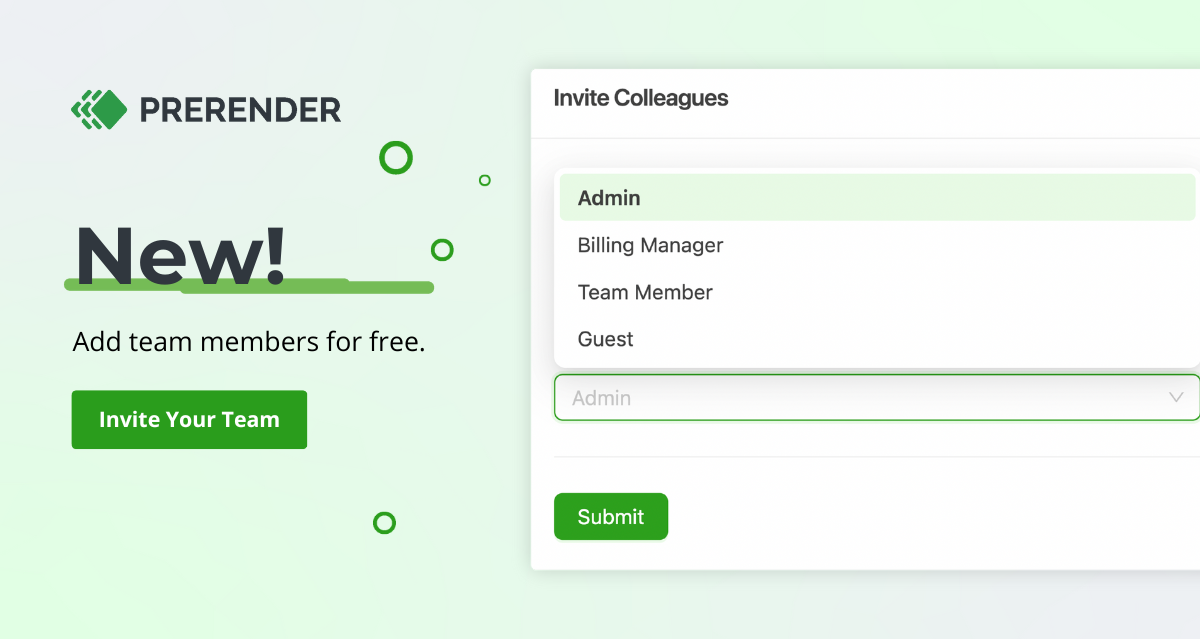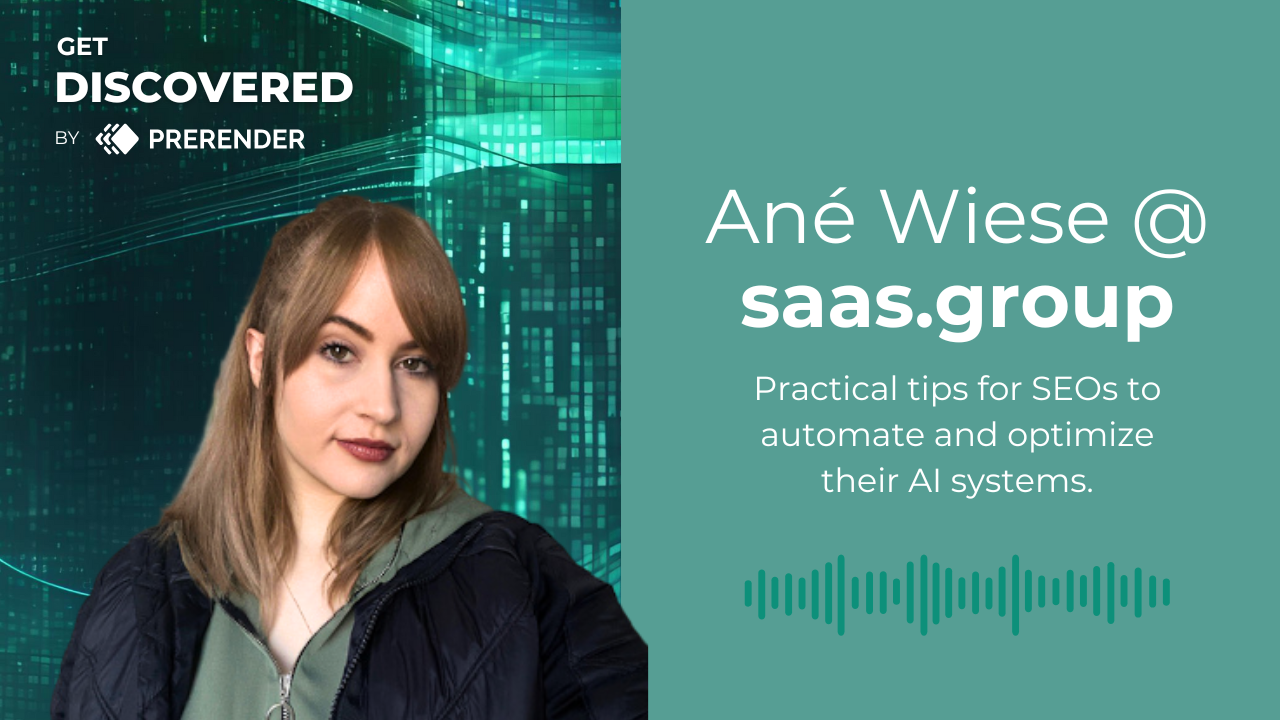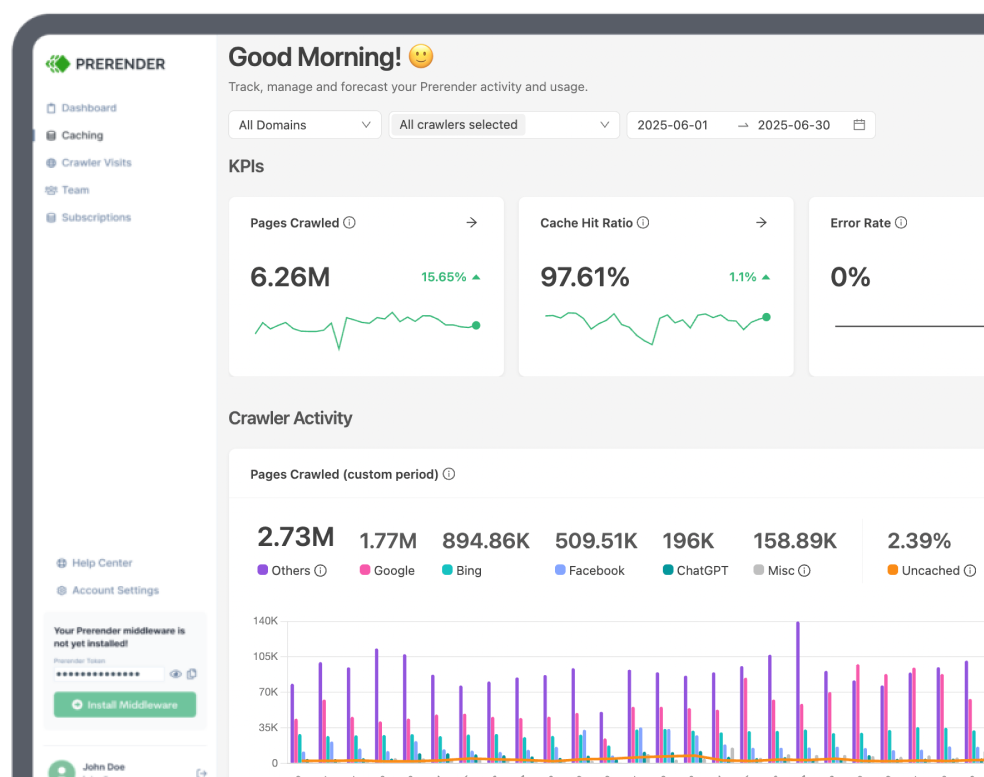Looking to share your Prerender dashboard with marketing, finance or agency partners? Based on popular client requests, our recent update allows you to invite unlimited team members to your account for free and choose their access permissions accordingly.
Here’s how it works.
How to Invite Team Members
- Once you log in, go to “Security & Access” on the left-hand side of the dashboard.
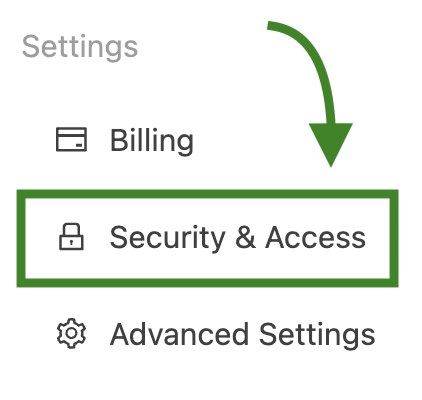
- Next, click “Team Members.”
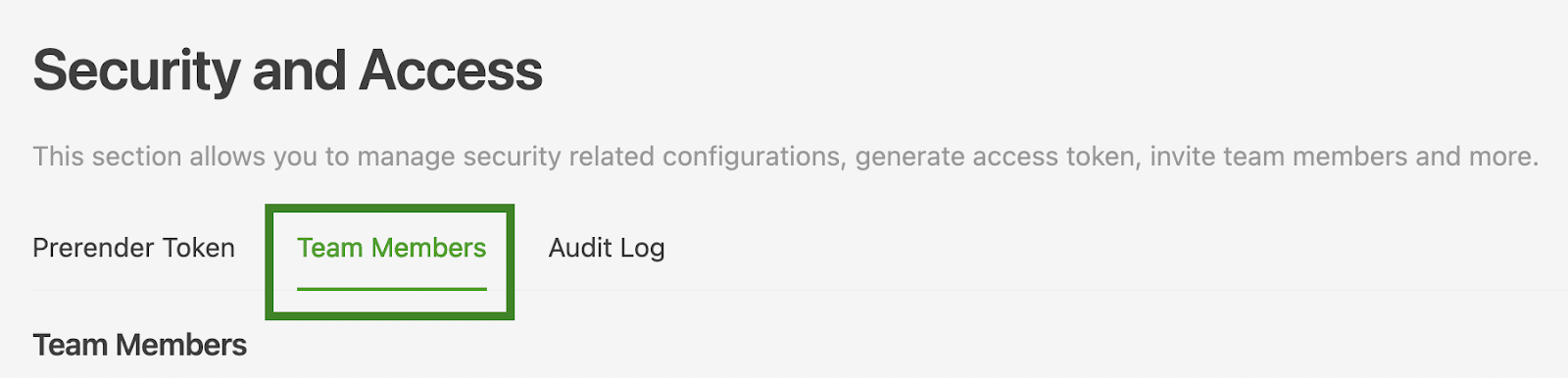
- Enter a colleague’s email, choose their role, and press “Submit.”
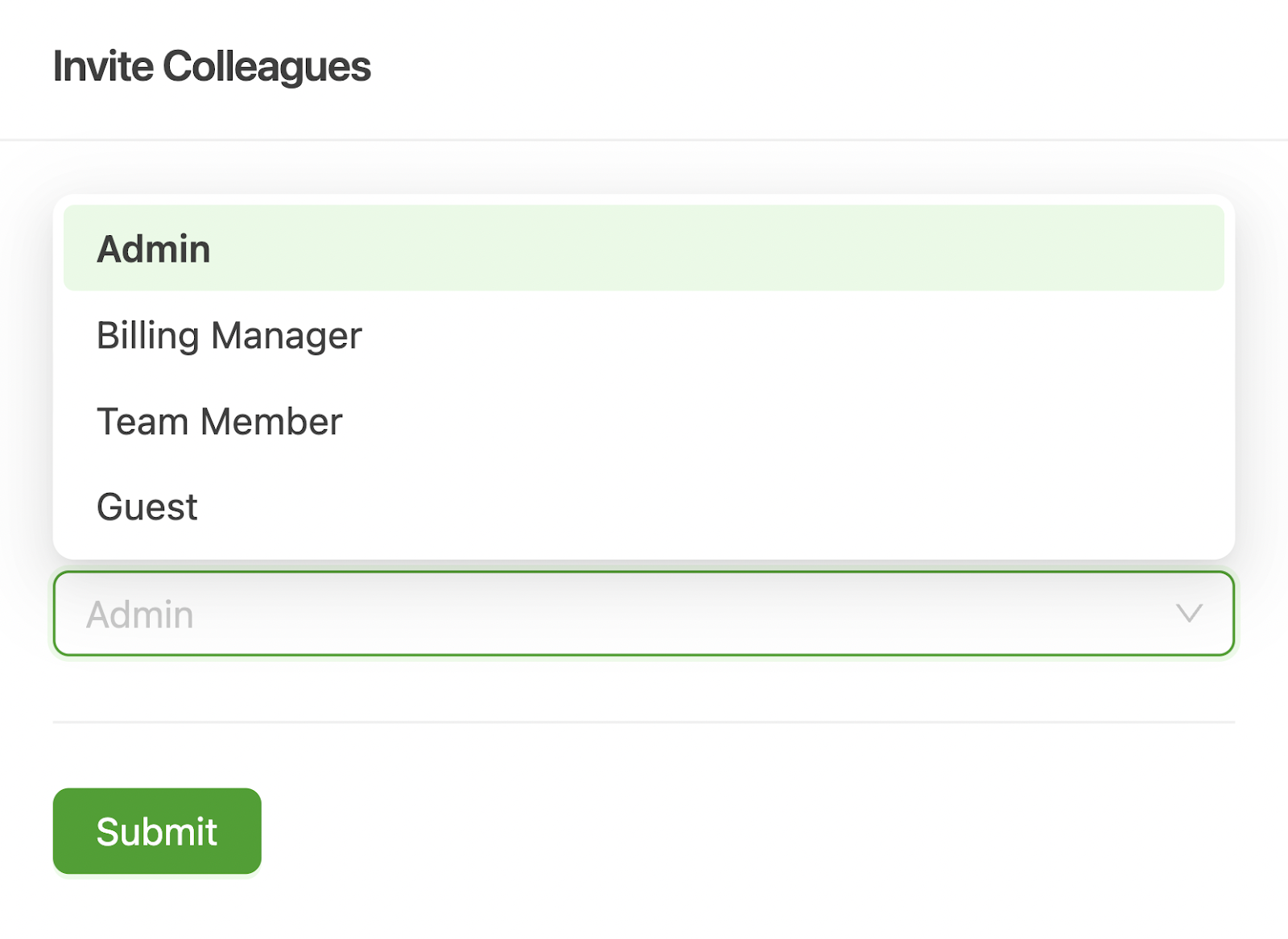
That’s it! Your team member will need to accept the invite via email and they can dive right in.
What Are the Different Permission Levels?
There are five main roles to assign your teams to.
Account Owner
This is the creator of your Prerender account. This user has full access to the dashboard and can invite, edit, or remove other team members. Only one person can be the owner.
- Who it’s for: the primary user responsible for your account.
Admin
These users have full access to the dashboard and can invite, edit, or remove additional team members—except for the Account Owner.
- Who it’s for: anyone who needs full oversight over your data, including billing and security management.
Billing Manager
These users have full access to the billing menu and can invite other Billing Managers and Guests. They have ‘View Only’ permissions to the rest of the dashboard.
- Who it’s for: anyone who manages invoices and payment, such as your finance team.
Team Members
These users have full access to the dashboard and can invite other Team Members and Guests. They have ‘View Only’ permissions to billing and security.
- Who it’s for: anyone who will frequently use the app but who doesn’t need access to billing or security settings.
Guests
Guests have ‘View Only’ access to the entire dashboard.
- Who it’s for: users who only need to view your data, not interact with it. For example, a freelancer or agency partner.
Benefits
Along with easier collaboration, adding multiple users allows you to:
- Scale with your business. Continue to add team members as your company grows—there’s no limit to how many people you can invite.
- Decide on access control. Customize permissions for users based on who needs what type of access.
- Improve workflow. Share tasks, reduce bottlenecks, and free up your time by ensuring that the right people can use the dashboard when they need it.
- Enhanced security measures. Implementing appropriate access controls can help protect sensitive data and prevent unauthorized changes.
Additional Feature Requests
We’re always looking for ways to improve our platform. If you want certain features in the console, let us know! Submit requests in the dashboard or contact us directly.