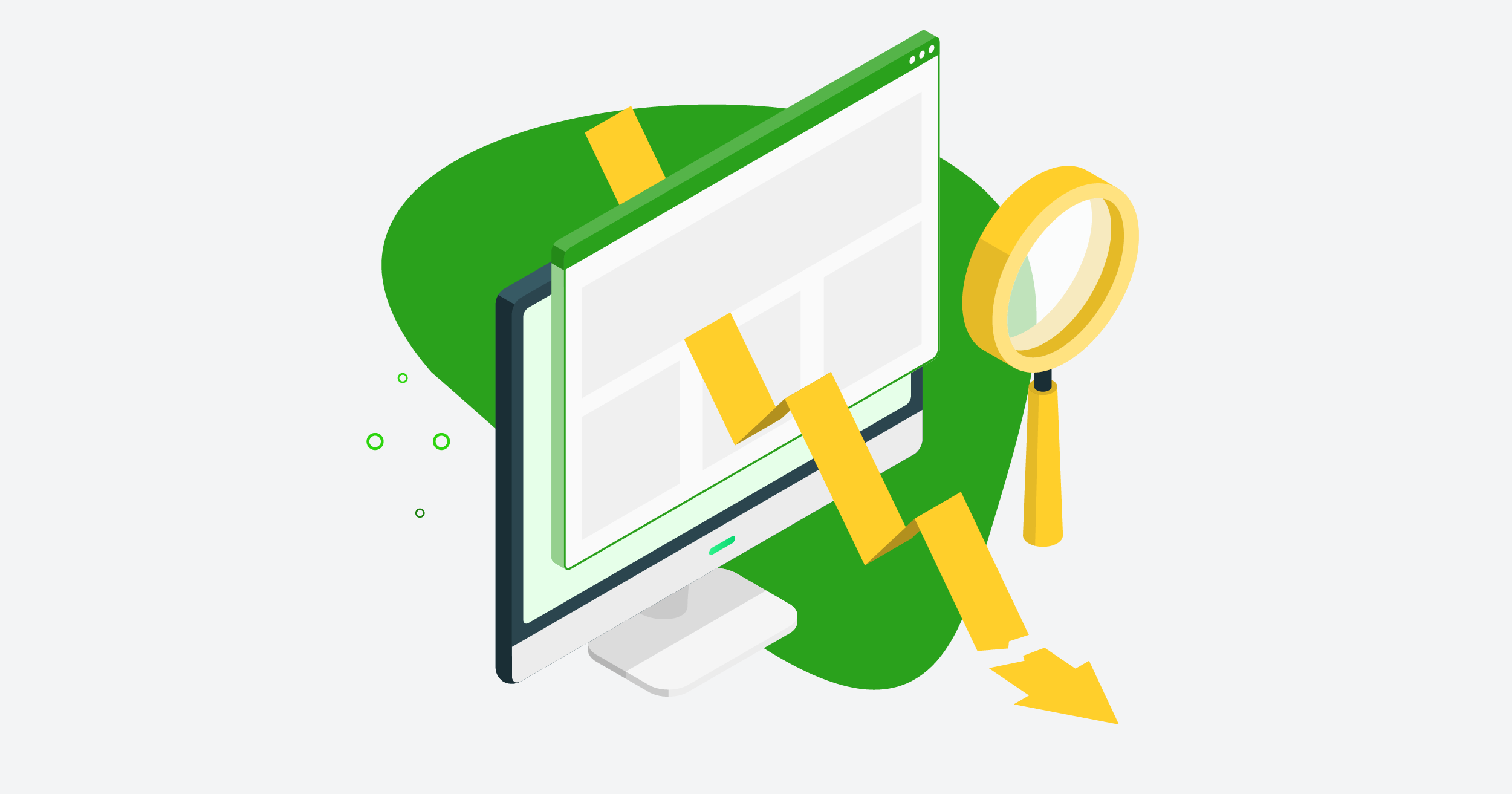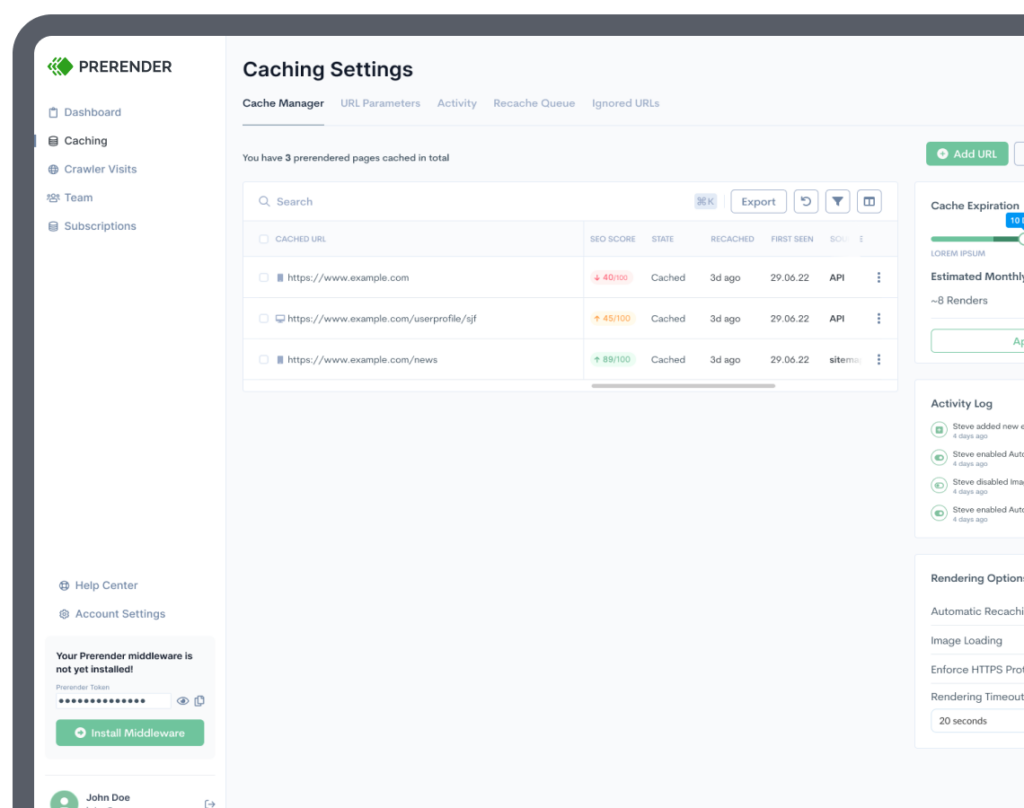A page on your website that has no way to lead to other pages is like a staircase that goes nowhere or a fake door that opens up to a wall.
Content takes a lot of time to make and even more time to start generating traffic and ROI. There’s nothing more wasteful or frustrating than a page on your website that’s just sitting there, useless, with no way for users to go to other places on your website and move forward down the funnel.
A few orphan pages on their own are usually not a big deal. As they start to accumulate over time due to lack of oversight or routine website audits, they can needlessly use up any budget you have for crawling and leave your confused, frustrated users scratching their heads.
In this guide, we’ll break down what orphan pages are and why they harm your website’s SEO, offer different ways to find them, and give you valuable tips for how you can avoid them in the first place.
What are Orphan Pages Anyway?
An orphan page is a page on your website that has no links on it – neither internal nor external – and therefore can’t be accessed by users or search engine crawlers. They sit there, orphaned, effectively useless, and taking up space on your sitemap and your domain, unable to be accessed by either web crawlers or users.
They aren’t accessible from anywhere within the website and can only be found by putting the URL directly in the address bar.
Orphan pages are distinguished from dead pages, that can be navigated from within your website but don’t link anywhere else – forcing the user to either hit the back button or leave the website.
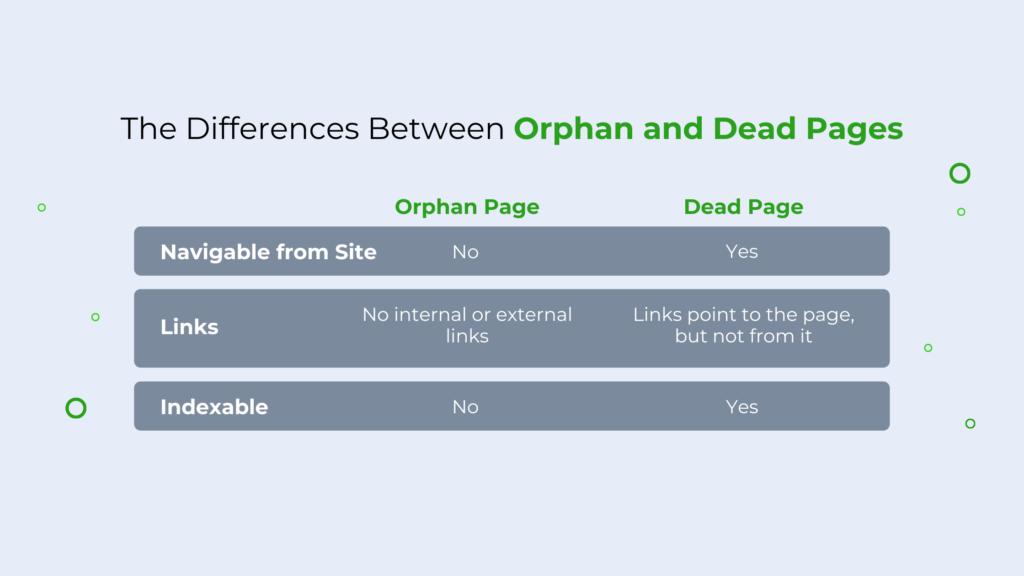
What Causes Orphan Pages?
Orphan pages can pop up on your website for a variety of reasons, including:
- Site migrations and redesigns
- Temporary landing pages
- Testing and page variations
- Out-of-stock products
- Poor linking structure
- JavaScript errors
Site Migrations and Redesigns
This is one of the main causes of orphan pages.
Updating CMS, migrating domains, or redesigning your site is prime for error. In these scenarios, orphan pages typically result from failing to redirect links accordingly, or by removing category pages without directing internal links to the appropriate pages.
Temporary Landing Pages
Forgetting to remove landing pages is another common cause. In this case, landing pages or seasonal pages were used for a specific promotion, but were never switched off or taken down.
Having an organized site structure and establishing clear marketing campaign protocol can help mitigate this.
Testing and Page Variations
Similarly, developers and marketers may create page variants for testing purposes. Orphan pages arise when these forget to be taken down, such as if whoever created the page leaves the company.
Avoid this by briefing your teams on the impact of orphan pages. Establish clear protocol for page variants, and remind team members across departments to un-publish, redirect, or add links when appropriate.
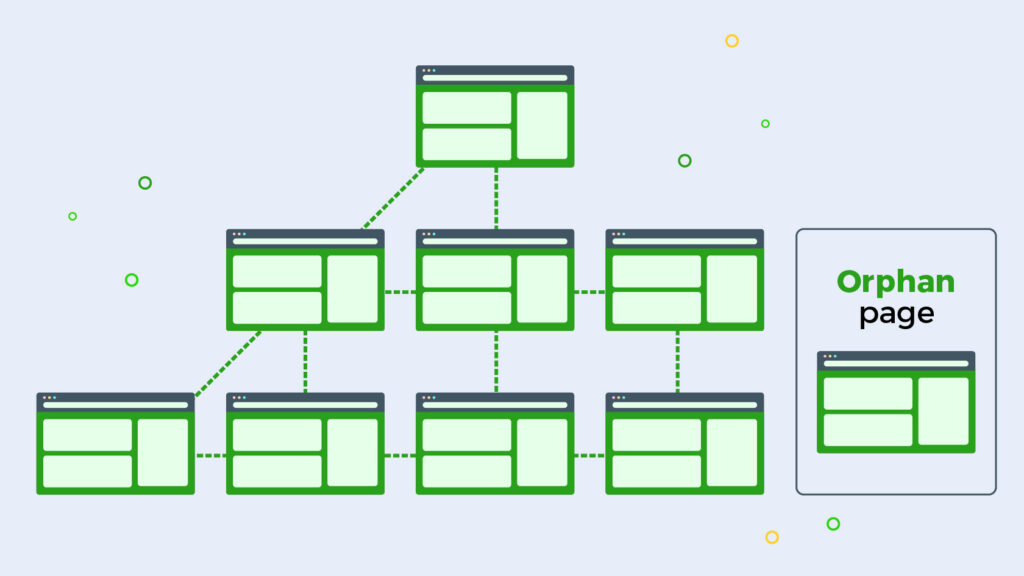
Poor Linking Structure
Links communicate to search engines about your website: that it exists, how it works, and what the content is saying. A confusing or convoluted linking structure makes it easier for orphan pages to slip through the cracks.
Bring orphan pages into your site by linking to and from them. Ensure to keep your site well-structured and share your structure with relevant teams to prevent issues.
Out-Of-Stock Products
Orphan pages from out-of-stock products are common for large, frequently changing ecommerce sites.
Try these strategies to prevent out-of-stock products from becoming orphaned:
- A temporarily out-of-stock item could be given a backorder option and be merchandised alongside similar products
- A permanently out-of-stock item could redirect to a newer one
- A permanently out-of-stock item could be replaced with a hard 404, although this isn’t recommended if the product will come back in stock soon
Related: how to approach SEO on ecommerce sites with 1,000,000+ pages.
JavaScript Errors
If your site relies heavily on JavaScript, you may be at higher risk of orphan pages.
Search engines struggle to crawl and index JavaScript content. If you have a large, frequently changing JavaScript site, crawlers may mistakenly assume your page is an orphan page when it’s not.
Consider using a pre-built rendering solution like Prerender to bridge the gap between search engines and your JavaScript site, thereby avoiding unnecessary orphan pages.
Do Orphan Pages Affect SEO?
Yes. Orphan pages affect your ability to rank on SERPs for a few reasons.
Lack of Indexing
Without links, crawlers are unable to find them unless they’re listed on your XML sitemap. This means they can’t get organic traffic.
Even if the content on your orphaned page is valuable, it can’t be efficiently crawled and indexed, and therefore harms your rankings.
Potential Ramifications From Search Engines
Having too many orphan pages also leaves you at risk of being penalized. Google’s algorithm may suspect you of deliberately hiding your pages from your users, which is a black hat SEO tactic.
Black hat SEO techniques can have significant long-term damage. Penalties range from drops in rankings to removal from search results entirely. Other black hat SEO tactics can include keyword stuffing and link chains—both of which should be avoided.
Poor User Experience
Orphan pages also create a poor user experience. If users land on your orphan page and are unable to find what they’re looking for, this causes them to bounce off the page and affects your user metrics.
On the other hand, if users enjoy the content on your orphan page and want to find it again, they can’t navigate to it from search. This leaves them frustrated, too.
Wasted Crawl Budget
Orphan pages also steal your precious crawl budget away from important pages on your site, and crawl budget is wasted on pages that don’t drive traffic. This can signal to search engines that your content isn’t genuinely valuable to users, therefore impacting your SEO.
Related: free downloadable on how to optimize your crawl budget.
How to Find Orphan Pages With a Site Audit
Too many orphan pages can be troublesome at best and headache-inducing at worst.
Fortunately, there are several ways you can find them and prune them before they start bringing down your traffic and SERP rankings.
Check Your URLs Against Your Sitemap
Your XML sitemap contains the URL location of all the pages, videos, and files that are your website, and the hierarchical relationship between them. Your orphaned pages may not have any links pointing into or out of them, but if your XML sitemap is anywhere, it’s probably there.
You can access your sitemap by typing /sitemap.xml at the end of your domain, e.g. www.example.com/sitemap.xml.
Zazzle media makes a useful orphaned pages template with a sitemap URL extractor. Navigate to the “Sitemap Extractor” tab and put your sitemap’s URL under “Sitemap Location.”
Use Screaming Frog
Compiling a more detailed list of your orphaned URLs will probably involve the use of a web crawling tool like Screaming Frog.
Before you start this step, connect Google Analytics and Google Search Console to your Screaming Frog account. Screaming Frog provides their own step-by-step guide to Google Analytics integration here.
Under the “General” tab in Screaming Frog, make sure that crawl new URLs discovered in Google Analytics is checked. Once you have it connected, be sure to have it set to the Google Analytics account, property, view, and segment that you want to look at. Be sure also to set the date range to as far back as possible to account.
Once you do, navigate to Spider, then Crawl Linked XML Sitemaps, and Crawl These Sitemaps, then enter your sitemap’s URL.
Then, crawl the website and wait until it reaches 100%. The orphaned URLs will be available in the “Sitemaps” tap in the crawl overview.
From there, you’ll be able to look at Orphan URLs filter, and export them into a spreadsheet by navigating to Reports then Orphan Pages.
Cross-Reference Your Crawled URLs With a Log Analyzer
Another method involves exporting a list of the URLs on your website and cross-referencing them with your server’s log files. Any pages that show up in your server logs but not your crawl data are likely orphaned and require fixing.
Screaming Frog provides a guide on finding orphan URLs with their log analyzer.
After doing a web crawl with Screaming Frog, export it from the internal tab and drop it into the imported URL data window. That will import it directly into the Log File Analyzer Imported URL data tab and database.
Change the Log File Analyzer to the Matched With URL Data view, which will show the log file data alongside the SEO web crawl data.
This will show you any URLs that exist within your server but aren’t able to be crawled. Those URLs are likely orphaned and need addressing.
How To Fix Orphan Pages Found In Your Audit

At this point, you should have a list of the indexable URLs on your website that have no internal links directed at them. What you do next depends on whether or not the pages have any value.
Even if a page doesn’t have internal links, it may still get some traffic from being posted on social media or elsewhere. It may also be included in your sitemap, and thereby picked up some keyword rankings that might be better served elsewhere.
Regardless, you have one of three main options:
- Delete the webpage and remove it from your sitemap and domain
- Take the existing content on the page and add it to a similar page where it can serve a better purpose before taking it down or using a redirect
- Manually add internal links leading to the orphaned page
To make your decision, ask yourself a few questions beforehand:
- If the page is somehow getting keyword rankings, can you improve its off-page SEO and bring it closer to page 1 of search results?
- Did the page pick up backlinks and PageRank that can be distributed elsewhere?
- Does the page serve a function? What purpose does it serve within your website’s larger architecture?
- Does the page have any useful content that can serve your visitors? If so, add it to the most relevant page and then set up a 301-redirect to the new page
From there, make your decision about what to do with your orphans.
Avoid Orphan Pages in the First Place
But ultimately, the best way to deal with orphan pages is to stop them from happening in the first place.
Ideally, you want to get your number of orphaned pages as low as possible. Make sure all your pages have internal links and have a place in your website’s navigation. That starts with how you manage and audit your outdated content.
Rather than deleting your old posts altogether, consider consolidating them with other relevant pages on your website. Make sure you set up 301 redirects away from any URLs you remove from your website and towards other similar pages – thereby making sure the pages aren’t isolated and stranded on your domain.
Prioritize Regular Site Maintenance
Orphan pages are one of those common technical SEO issues that aren’t a big deal if small and localized, but can do real harm to your website’s user experience and SEO health if ignored for too long, similar to 301-redirect changes and duplicate content.
Luckily, you have many options for identifying and fixing them. It’s cumbersome and will take some time, but will minimize the burden you’d face otherwise in trying to fix all of them at once.
To recap, you can use Google Analytics, Google Search Console, Screaming Frog’s web crawler, and log file analyzer to identify your orphaned URLs. From there, you have one of three options:
- Delete the page and remove it from both your server and your sitemap
- Add some internal links to the page, list them on your site navigation, and optimize the page
- Move any useful content to a similar page, redirect traffic to the new URL, then delete the orphan.
A website is a lot like a car or the human body. It needs ongoing care and attention for it to stay functional and work as intended.
Frequently Asked Questions (FAQs)
How Do I Avoid Orphan Pages?
You can prevent orphan pages by auditing your site and conducting regular site maintenance. Use tools like Google Analytics, Google Search Console, Screaming Frog’s web crawler, and log file analyzer to identify your orphaned URLs. From there, either manually add links to the orphaned pages, use redirects, or delete the pages entirely.
How Do I Delete Orphan Pages?
After identifying orphan pages in your audit, simply un-publish them and remove them from your sitemap and domain. Also, check that orphans are gone from your server by entering the orphan URL in your browser and seeing if it returns the correct 404 error code.
What’s the Difference Between Orphan Pages and Dead Pages?
Dead pages can be navigated from within your website but don’t link anywhere else. This forces the user to either hit the back button or leave your site. Orphan pages can only be found by entering the URL, but they have no links pointing to them. As such, they live outside of your site structure.
Are Orphan Pages Bad?
While a few orphan pages aren’t concerning, the more you have, the greater the impacts on your SEO and your user experience. Fix and prevent them when you can.