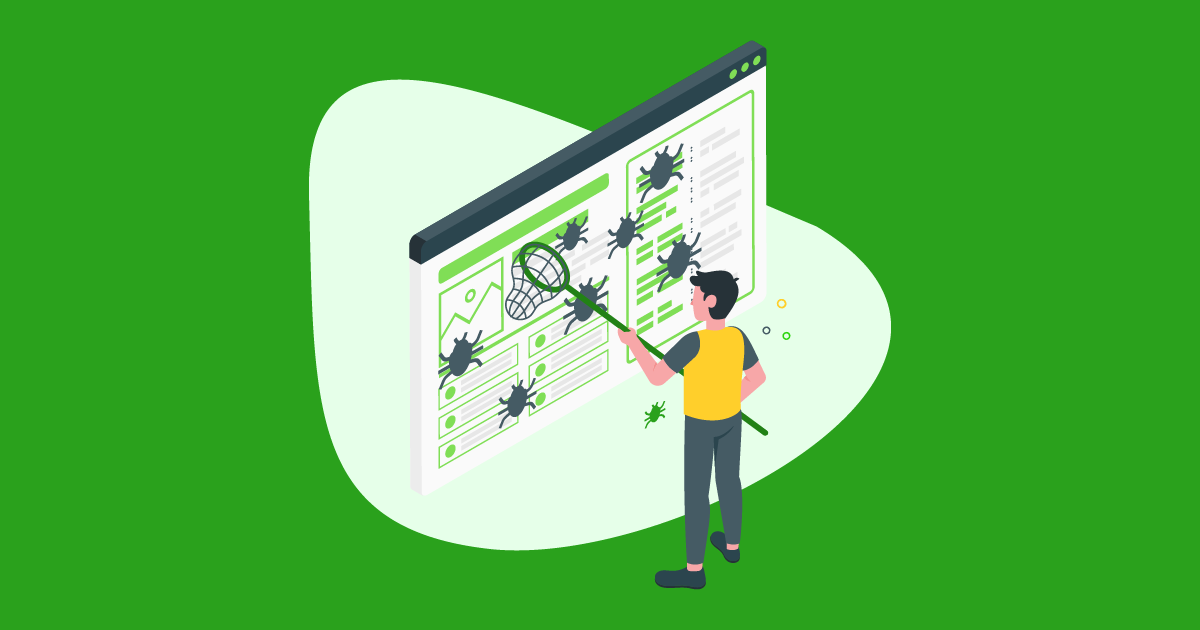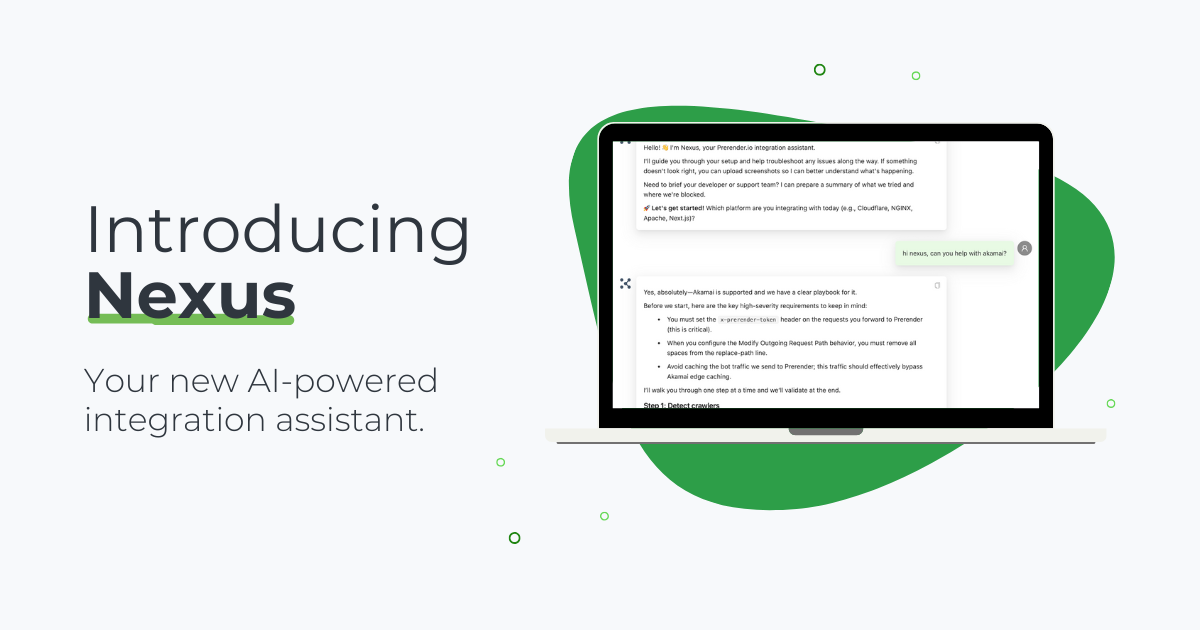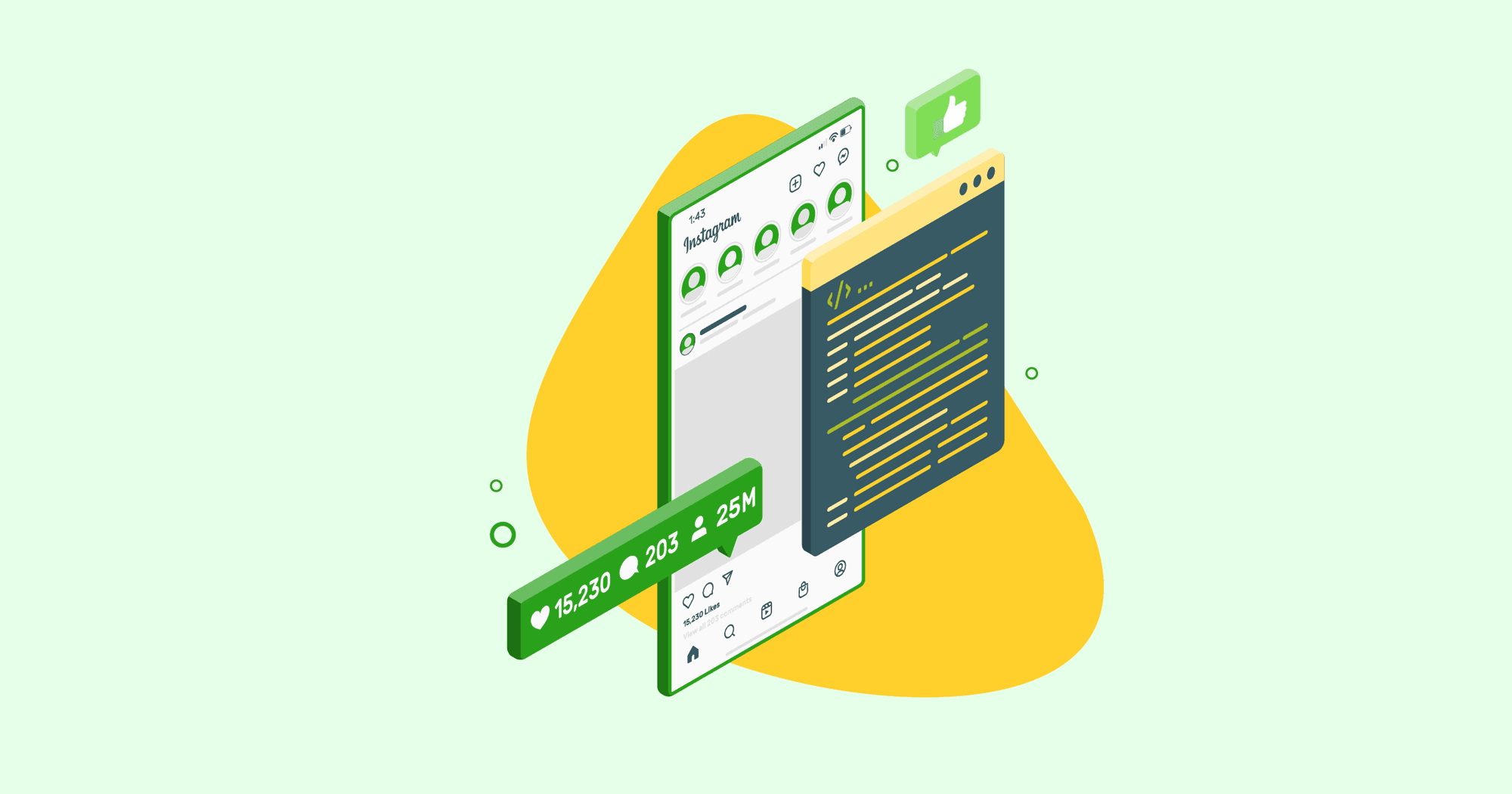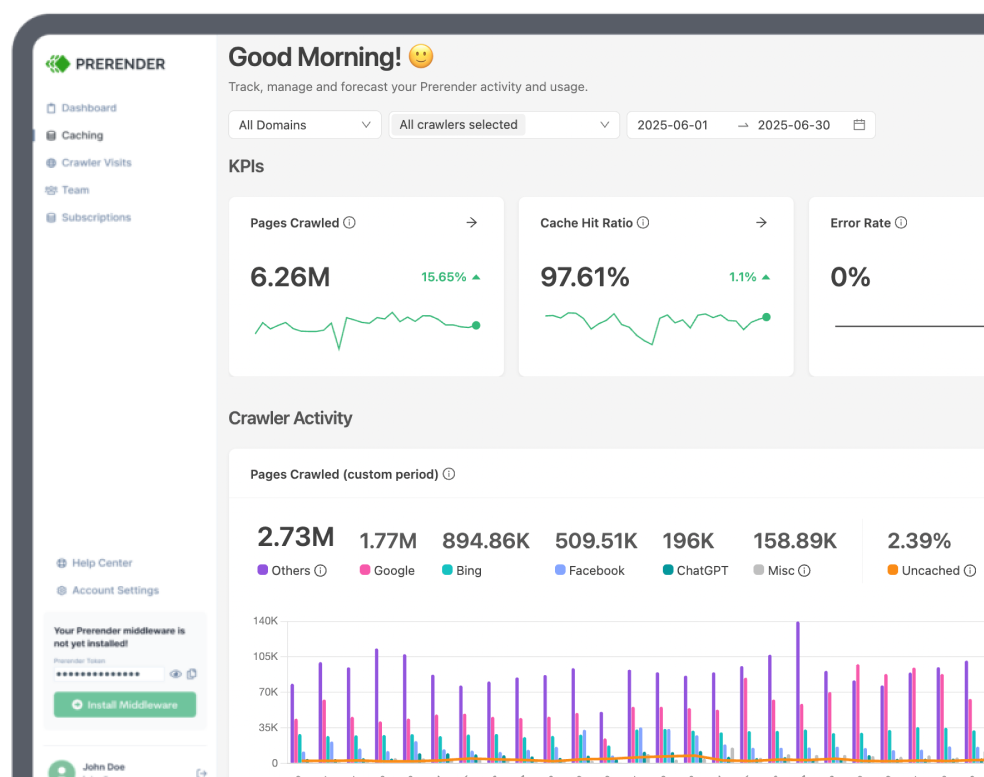Rendering failures can seriously impact your website’s SEO performance. These failures can hinder Google’s ability to crawl and index your pages, negatively affect mobile usability, and damage your Core Web Vitals’s health.
When rendering fails, your website might display missing images, distorted layouts, or even blank pages. In this article, we’ll explore the causes of rendering failures and provide practical solutions (including a pre-rendering tool for JavaScript) to help you identify and fix these rendering issues.
What are Rendering Failures?
A rendering failure occurs when a digital asset, like a webpage, video, or 3D model, doesn’t display or function correctly. This means that elements on your web page, such as text, images, videos, or entire sections, may not be visible or may appear distorted. In essence, a rendering failure is any issue that prevents your webpage from displaying as intended.
Rendering failure can occur due to various reasons:
- JavaScript errors
JavaScript plays a crucial role in rendering web pages. It’s often used to manipulate the Document Object Model (DOM), which controls the structure and content of a webpage. JavaScript is also responsible for loading external resources like images, fonts, and other scripts. Errors in JavaScript code can lead to elements appearing in the wrong place, missing entirely, or causing layout distortions.
- Resource loading problems
Occasionally, network hiccups or slow connections might prevent external resources from being downloaded promptly. While this might be outside your direct control, there are ways to optimize your website for slower connections.
- Server-side rendering problems
Server-side issues can also contribute to rendering failures. High traffic spikes or resource-intensive processes can overload your server, causing slow page generation or even complete failures. Additionally, if your server-side code relies on external data sources like databases or APIs, errors in fetching this data can prevent the necessary information from being included in the rendered HTML.
- Browser compatibility problems
Browser compatibility issues can sometimes prevent your website from rendering correctly. Different browsers may interpret code differently, leading to inconsistencies in how your website appears.
Related: Find out how Bing and other search engines handle JavaScript-based content.
3 Easy Steps to Debug a Rendering Failure
Now that we’ve identified the signs of rendering failure, the next step is to diagnose the root cause that makes a page fail to render. To do so, first, you must isolate the rendering issues, and then gather the relevant information to pinpoint the best way to resolve them.
A.) Identify the Rendering Failure Symptoms
To effectively debug a rendering failure, start by precisely identifying the symptom. For instance:
- Instead of a vague description like “elements are missing,” specify exactly what’s missing: text, images, buttons, or entire sections.
- Is the content absent, or is there a placeholder or error message?
- Does the layout break, causing overlapping elements or distorted formatting?
B.) Reproduce the Rendering Errors
Once you’ve pinpointed the symptoms, try to reproduce the rendering errors consistently. List the specific actions, user interactions, browser settings, or system configurations that trigger the issue. If the problem is intermittent, try to identify the factors that influence its occurrence. For example, does it happen on all browsers, operating systems, or devices, or only in specific cases?
C.) Analyze the Error Messages
Next, gather information on the problem by looking at error messages. These messages can provide valuable clues about JavaScript execution issues, resource loading problems, or syntax errors in your website. Look for specific errors related to JavaScript syntax, undefined variables, or failed attempts to load external JavaScript files.
To do so, use your browser’s developer tools to investigate further. Inspect the styles panel to identify any conflicting styles applied to the problematic element. Check the network tab to see if any resources, like images or fonts, are failing to load.
Additionally, the request/response headers in the network tab can also provide valuable information. Examine them for clues about caching issues or server-side problems that might be impacting rendering.
By thoroughly examining error messages and using developer tools to inspect elements and network activity, you’ll gain valuable insights into the cause of the rendering problem.
💡 Pro Tip: The ‘Elements’ tab allows you to modify styles and attributes directly within the browser. This can be extremely helpful for testing purposes. You can try changing styles and see how the rendering changes in real time, helping you isolate the problematic CSS rule.
5 Tools to Debug Rendering Failure
1. Prerender.io
To debug rendering issues in JavaScript-based websites, we recommend using a dedicated pre-rendering tool for JavaScript like Prerender.io. This tool simulates a real user’s experience by rendering your website with JavaScript enabled. This is why Prerender.io can be a valuable asset in identifying rendering issues that may arise from JS content execution, asynchronous content loading, or client-side rendering.
Furthermore, Prerender.io’s debugging capabilities also allow you to investigate rendering issues in detail. You can view the pre-rendered snapshots, compare them with the live version of your website, and identify discrepancies or missing content. It also offers analytics and monitoring features that can help you track rendering issues in real-time.
Learn more about Prerender’s dynamic page rendering solution and its benefits.
2. Screaming Frog
Screaming Frog, while not a direct rendering debugger, can be a valuable tool in identifying underlying issues that might be causing rendering problems on your website.
To troubleshoot JavaScript rendering issues using Screaming Frog, enable the ‘JavaScript’ rendering mode in the configuration settings (Config > Spider > Rendering). This allows Screaming Frog to crawl and analyze websites that heavily rely on JavaScript. After crawling, switch to the ‘JavaScript’ tab and apply the ‘Pages With JavaScript Errors’ filter to identify URLs with potential rendering problems.
Screaming Frog also integrates with your browser’s developer tools. You can view console error messages directly in the ‘Chrome Console Log’ tab and see how the page is rendered with JavaScript in the ‘Rendered Page’ tab. These optional features can provide valuable insights for fixing specific rendering issues.
Related: Not a fan of Screaming Frog? Discover the 10 best alternatives for Screaming Frog, including both paid and free options.
3. Google Search Console
Like Screaming Frog, Google Search Console (GSC) isn’t a direct debugging tool, but it’s a valuable resource for monitoring mobile usability and rendering issues. GSC scans your website for potential problems, including those related to how your site renders on mobile devices.
The ‘Fetch as Google’ tool in GSC allows you to see how Google’s smartphone user agent renders your website’s pages. By simulating a mobile device, you can identify rendering issues that may be specific to the mobile environment, such as:
- Missing or incorrectly displayed content
- Layout or styling issues
- JavaScript rendering problems
This feature helps you detect mobile rendering failures that might not be apparent on desktop devices.
Related: Learn how to fix partially rendered or empty pages here.
4. PageSpeed Insights
PageSpeed Insights is a valuable tool for identifying and addressing rendering issues related to website performance and loading speed. It evaluates Core Web Vitals metrics that can directly impact rendering performance and provides specific recommendations for optimization, such as minimizing render-blocking resources, optimizing JavaScript execution, and leveraging browser caching.
PageSpeed Insights provides separate analyses for desktop and mobile devices, allowing you to identify rendering issues specific to each environment. This is particularly important as mobile rendering can be more challenging due to varying network conditions and device capabilities.
5. Browser Extensions
Browser extensions can help debug rendering issues. For example, the React Developer Tools extension for Chrome and Firefox is invaluable for debugging React.js code. Other useful extensions include Firebug (for Firefox), DebugBrowser (for Chrome and Firefox), and Vue.js dev tools (for Chrome and Firefox).
Debug and Prevent Rendering Failures with Prerender.io
Debugging rendering failures can be a challenge, but by following a systematic approach and utilizing the right tools, you can significantly improve your website’s performance and user experience. Here’s a roadmap to help you navigate the process:
- Start by pinpointing the exact symptoms and check whether you can recreate the error.
- Leverage your browser’s developer tools to examine error messages.
- A dynamic rendering solution like Prerender.io can be used to investigate the rendering issues in detail. For instance, is it caused by JS execution or client-side rendering?
- Utilize tools like Screaming Frog, Google Search Console (GSC), and PageSpeed Insights to proactively monitor your website for potential rendering issues.
By following these steps, you’ll be well-equipped to diagnose and resolve rendering failures. Remember, a website free of rendering issues not only delivers a visually pleasing experience for users but can also improve your website’s overall ranking in search engine results.
Check out Prerender’s pricing page to see all the JavaScript rendering features. And when you’re ready to improve your website rendering performance, sign up for your free trial here.
What Are The Most Common Causes Of Rendering Failures?
The most common causes include JavaScript errors, timeout issues, missing resources, incorrect configuration settings, and network connectivity problems. Many of these can be identified through proper debugging tools and monitoring.
Will Rendering Failures Affect My Site’s SEO Performance?
Yes, definitely. Rendering failures can significantly impact your SEO as search engines may not be able to see your content properly. This can lead to poor indexing, lower rankings, and reduced organic traffic to your site. Use a solution like Prerender.io to fix this—no ongoing maintenance required. Learn about the benefits of Prerender here.
Does Prerender.io Help Me Identify Error Codes?
Yes, Prerender.io helps you identify which pages fail to cache due to certain status codes. This can help you with your strategic planning, technical SEO maintenance, and website optimization. Learn how to identify these pages in Prerender here.